Introduction
The Attendance file contains basic information about students in your school/district. This article is intended to guide you through the data elements captured in the Attendance file, in order to locate the information in PowerSchool.
Data Elements
The following are the data elements contained in the 7_PS_Att file (defined later in this article).
- ADMINID
- ENRORGID
- PERMNUMBER
- ATTEVENTDATE
- DAILY_STATUS
- ATTENTYPEID
- ABSCATID
- DSID_VALUE
- SY
Refer to the AOE’s Knowledge Base for additional information.
The data elements found in the Attendance file are a byproduct of Beginning of Year (BOY) setup, are auto populated from other areas in PowerSchool, or are a result of daily operations.
In the instructions below, the above State Data Elements are listed in Parentheses with the PowerSchool field name preceding the State Field name. i.e. School Year (SY)
- Supervisory Union ID (ADMINID)
- The AOE assigned ID to the Supervisory Union or District.
- Enrolling Org (ENRORGID)
- The school where the student is attending.
- State Student Number (PERMNUMBER)
- This is collected during the Match Collection process and should have been added to PowerSchool shortly after the student began. It can be found under Demographics.
- Attendance Date (ATTEVENTDATE)
- The attendance date is pulled from the Attendance Table and populates the days the student was/was not in class. This file increases in size as the school year continues. From PowerSchool.

Attendance is typically taken in PowerTeacher. However, attendance can be edited at the student level.

From the Start Page > Use the last name or Local ID to search for the student.
From the left panel menu, select Attendance (Academics). From PowerSchool.

Locate the calendar date in question. Click on the date range hyperlink. From PowerSchool.

Attendance can be edited using the dropdown.

- Daily Status (DAILY_STATUS)
- Daily Attendance Status
- A codeset value indicating whether a student was either Present or Absent. From the AOE.
- Daily Attendance Status

From the Start Page > Use the last name or Local ID to search for the student.

- Attendance Event Type (ATTENTYPEID)
- A codeset value indicating whether the attendance event was full-time or part-time or for a kindergarten morning or afternoon part-time session. From the AOE.

- FT & PTO
- Under Transfer Info (Enrollment).
- Select the current enrollment.

- Use the Full-Time Equivalency dropdown.
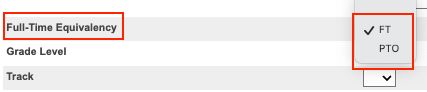
- PTA & PTM
- The remaining two Attendance Codes are specifically for Part Time Kinder.
Part-Time Kinder is tracked in two separate areas within PowerSchool. * If you do not have Part-Time Kindergarten, skip this portion.
Select the student(s)
Step 1. From the Start Page > Transfer Info > Click on the Current Enrollment > Select the “Track”

Step 2. Calendar Setup – (School level)
From the left side menu > School (Setup) > Calendar Setup (Calendering)
- Kindergarten Part Time Morning Session (Track B)
- Kindergarten Part Time Afternoon Session (Track C)

If the school has AM/PM Part Time Kinder, the applicable track(s) must be selected for days in session.
*This information is pulled in the 08_OrgProfile as a calculated aggregate count by school. Field name KP_AM_SESS & KP_PM_SESS.
- Absent Attendance Category (ABSCATID)
- A codeset value indicating the nature of an absence event, whether a student absence was excused or unexcused, the absence was a result of a disciplinary exclusion, or that the student was not expected to attend.
See the article “How do I set up Attendance Code Categories for Student Not Expected (SNE) for Vermont State Reporting?” to learn how to code a student if not expected on certain days.
Attendance Code Categories from the AOE.

Attendance Code Categories within PowerSchool.
From the Start Page > School (Setup) > Attendance Code Categories (Attendance)

Attendance Code Categories in PowerSchool map to the State code options. If you are receiving errors, check the Attendance Code Categories to ensure they are mapped as expected to the state codes.
- Attendance or Absence Day Value (DSID_VALUE)
- A value indicating the proportional value of a day assigned for the instance of a student’s reported daily attendance status.

These values can be found under School (Setup) > Attendance Conversions (Attendance) and track the amount of time the student was expected in school for that day.
- School Year (SY)
- The school year for which data is being submitted.
